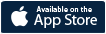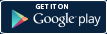FAQs
How can I purchase BringGo?
1. Search for BringGo in the Google Play Store or Apple iTunes.
2. Tap to select it. The description screen will appear, where you can read about the app's features, customer reviews, information about the developer, and find the price.
3. If you want to purchase and install the app, tap the button displaying the price. At this time, you may be asked to sign in to your account if it is your first time making a purchase on the app store.
4. Use the drop-down menu to select a payment method or add a new card.
5. Press Accept & Buy to accept the permissions for the app and complete your purchase. If you've enabled a PIN code for purchases, you'll be asked to enter it at this time or you may be asked to sign into your account.
Your app will begin downloading on your phone once payment is successfully authorized.
2. Tap to select it. The description screen will appear, where you can read about the app's features, customer reviews, information about the developer, and find the price.
3. If you want to purchase and install the app, tap the button displaying the price. At this time, you may be asked to sign in to your account if it is your first time making a purchase on the app store.
4. Use the drop-down menu to select a payment method or add a new card.
5. Press Accept & Buy to accept the permissions for the app and complete your purchase. If you've enabled a PIN code for purchases, you'll be asked to enter it at this time or you may be asked to sign into your account.
Your app will begin downloading on your phone once payment is successfully authorized.
How to verify my email?
The verification email is sent automatically as soon as you make a new account with BringGo. Please check your mail box; there should be an email from EnGIS Technologies, Inc. If there is no such email then please check the JUNK or SPAM folder.
Once you have received the verification email, click the verification URL link to complete the verification. Please login to your account after this.
Once you have received the verification email, click the verification URL link to complete the verification. Please login to your account after this.
How can I make an In App purchase?
You can access the In App Purchase page via the Settings page in the BringGo App.
Tap the following buttons on your smartphone:
[BringGo App] > [Menu] > [Settings] > [In App Purchase], then choose the appropriate in-app purchase.
Tap the following buttons on your smartphone:
[BringGo App] > [Menu] > [Settings] > [In App Purchase], then choose the appropriate in-app purchase.
Should I purchase BringGo again after changing my phone?
Once purchased, your BringGo app may be transferred between devices that use the same OS (either Apple or Android) provided it is downloaded using the same account as when purchased in your relevant smartphone app store. An example of this would be if you switched from an Apple 4S to an Apple 5S; or, in the case of Android, if you switched from an Samsung Galaxy S4 to a Samsung Galaxy S5. In both these cases, BringGo would continue to work on the new phones.
However, BringGo cannot be transferred if you switch to a phone that has a different OS. For example, if you switch from an Apple iPhone to an Android phone (or vice versa) you will need to purchase BringGo again. This is because the transaction for the app (and in-app purchases) is processed by the respective App Store who charge a fee for this service.
However, BringGo cannot be transferred if you switch to a phone that has a different OS. For example, if you switch from an Apple iPhone to an Android phone (or vice versa) you will need to purchase BringGo again. This is because the transaction for the app (and in-app purchases) is processed by the respective App Store who charge a fee for this service.
Will I be charged a fee for exceeding data usage limits when I download the app?
We recommend that you download the app via WiFi or via iTunes/Google Play on your computer.
Due to the large app size it is not possible to download the app via 3G or 4G on your smartphone.
Depending on your region the size of the app when downloaded can be up to 2GB.
Due to the large app size it is not possible to download the app via 3G or 4G on your smartphone.
Depending on your region the size of the app when downloaded can be up to 2GB.
Do I need an internet connection when using BringGo?
All map data and content are stored on your smartphone so an internet connection is not required for navigation. However, please be aware that you will need access to the internet in order to use the connected services such as live traffic updates and Internet Search.
Is my phone compatible?
Please check the list of supported devices on the following link:
http://www.bringgo.com/compatibility/comp02.php
We have tested compatibility between the infotainment system and a large number of best-selling phones.
You may download the BringGo app if your phone (manufacturer and model) is on the approved list.
The list may change in the future as new devices have been tested and approved for compatibility.
http://www.bringgo.com/compatibility/comp02.php
We have tested compatibility between the infotainment system and a large number of best-selling phones.
You may download the BringGo app if your phone (manufacturer and model) is on the approved list.
The list may change in the future as new devices have been tested and approved for compatibility.
When I try to download the BringGo app for my Android smartphone I get the message “Your device is not compatible with this version”. What can I do?
Please check that BringGo supports your model of smartphone.
Supported smartphone models by region can be found here:
http://www.bringgo.com/compatibility/comp02.php
Supported smartphone models by region can be found here:
http://www.bringgo.com/compatibility/comp02.php
Is my Windows phone compatible?
Unfortunately, we do not currently support Windows mobile due to limitations with the hardware itself or the interfaces used. We will review the list of supported phones periodically to ensure that the app supports the widest range of phones possible.
Can you please add my phone to the supported list?
We will review the list of supported phones periodically to ensure that the app supports the widest range of phones possible. It is not possible to support certain phones due to limitations with the hardware itself or the interfaces used. The list may change in the future as new devices have been tested and approved for compatibility. We do need to test each phone device for compatibility to ensure that the app works as intended.
As new supported devices become available the list of supported devices on the following link will be updated accordingly:
http://www.bringgo.com/compatibility/comp02.php
As new supported devices become available the list of supported devices on the following link will be updated accordingly:
http://www.bringgo.com/compatibility/comp02.php
The BringGo app, or the latest BringGo update, will not install on my smartphone. What can I do?
The issue may be caused by insufficient space on your smartphone. We suggest that you temporarily move some of the larger files (e.g. videos or larger apps) from your smartphone onto your computer, and then try to install again.
After the BringGo app, or BringGo update, has successfully installed, recheck the available space on your smartphone and transfer the previously moved files back on to your smartphone as required.
Note, if you have downloaded the BringGo app directly from the iPhone App Store / Google Play Store onto your smartphone, it will take ~2GB of space for the download file, and an additional ~2GB will be required to install the app. So, prior to installation, approximately 4GB of free space is necessary to successfully install the BringGo app.
After installation, the BringGo app will use only ~2GB of space on your phone.
After the BringGo app, or BringGo update, has successfully installed, recheck the available space on your smartphone and transfer the previously moved files back on to your smartphone as required.
Note, if you have downloaded the BringGo app directly from the iPhone App Store / Google Play Store onto your smartphone, it will take ~2GB of space for the download file, and an additional ~2GB will be required to install the app. So, prior to installation, approximately 4GB of free space is necessary to successfully install the BringGo app.
After installation, the BringGo app will use only ~2GB of space on your phone.
Can I use BringGo with my iPod touch?
An external GPS module is required before you can use BringGo navigation on iPod touch.
The external GPS module provides positioning information to the BringGo app.
We recommend the GPS Cradle and Bluetooth product range from Dual Electronics:
http://xgps150.dualav.com
For text-to-speech (TTS) to function, a 3rd generation, or later, iPod Touch is required.
The external GPS module provides positioning information to the BringGo app.
We recommend the GPS Cradle and Bluetooth product range from Dual Electronics:
http://xgps150.dualav.com
For text-to-speech (TTS) to function, a 3rd generation, or later, iPod Touch is required.
What is the app size?
The total size of the BringGo app depends on the amount of map data that is downloaded.
You may download maps for your country or region by using the Map Download option in the Settings menu in the BringGo app on your smartphone.
The map size is listed next to each country or state.
You may download maps for your country or region by using the Map Download option in the Settings menu in the BringGo app on your smartphone.
The map size is listed next to each country or state.
What countries does BringGo cover?
Different versions of the BringGo app are available for different geographic regions.
The list of supported countries is available on the website link:
http://www.bringgo.com/about/about01_3.php
The list of supported countries is available on the website link:
http://www.bringgo.com/about/about01_3.php
How often will the map data be updated?
We expect to update the map data once a year for each BringGo region.
We will keep you advised of any new releases on this website.
We will keep you advised of any new releases on this website.
Are BringGo app updates free or paid?
Updates to the BringGo app are free. You can continue using BringGo as long as you log in using the same BringGo account. The map will be updated according to the in-app purchase that you made. See the app store in-app description for further details.
How can I update BringGo?
You can download BringGo updates from the Google Play Store or Apple App Store.
Please ensure that you have sufficient space available on your phone. We recommend at least 4GB memory.
The map files are rather large, so please ensure that you have a stable Wi-Fi connection while downloading the files.
You will need to sign-in to your BringGo account when you restart the BringGo app. If you made an in-app purchase previously, please ensure that you are using the BringGo account that was used to make the in-app purchase.
Please ensure that you have sufficient space available on your phone. We recommend at least 4GB memory.
The map files are rather large, so please ensure that you have a stable Wi-Fi connection while downloading the files.
You will need to sign-in to your BringGo account when you restart the BringGo app. If you made an in-app purchase previously, please ensure that you are using the BringGo account that was used to make the in-app purchase.
What languages does BringGo support?
BringGo supports all the commonly used languages relative to the geographic region covered by the particular version of the app.
Supported languages can be found here:
http://www.bringgo.com/about/about01_3.php
Supported languages can be found here:
http://www.bringgo.com/about/about01_3.php
Is my car compatible with BringGo?
The list of supported vehicles is available on the website link.
http://www.bringgo.com/compatibility/comp03.php
This list will be updated as new vehicles become compatible with BringGo. We are working closely with our automotive partners to ensure this information is as accurate as possible.
http://www.bringgo.com/compatibility/comp03.php
This list will be updated as new vehicles become compatible with BringGo. We are working closely with our automotive partners to ensure this information is as accurate as possible.
Is it possible to use BringGo navigation whilst I am listening to music?
BringGo can be used whilst listening to music, either via the radio in the in-car infotainment unit or mp3 player in your smartphone.
To do so, simply launch BringGo whilst music is playing.
The audio volume will lower automatically when voice guidance is provided by BringGo.
To do so, simply launch BringGo whilst music is playing.
The audio volume will lower automatically when voice guidance is provided by BringGo.
BringGo does not correctly display my current position. What can I do?
Firstly, check that the GPS location service setting on your smartphone is turned on.
If the location service setting is turned on and BringGo still fails to correctly display your current position on the map, the issue may be caused by a poor GPS signal.
Poor GPS signals may be caused by certain weather conditions or physical environments such as the inside of buildings or tunnels where satellite reception is restricted.
To ensure that your GPS is functioning correctly, you may download a third party app, such as “GPSinfo”, from your relevant smartphone app store.
This app allows you to check the quality of your GPS reception.
The app should be tested outside with a clear view of the sky.
Once the app has started, there are three items to be considered:
LAST UPDATE
LOCATING METHOD
LOCATION ACCURACY
LAST UPDATE will show 0 second ago or 1 second ago if GPS is working correctly.
Otherwise, GPS reception may be an issue.
LOCATING METHOD should show GPS. Otherwise, there may be problem with the device's GPS.
For example, if it shows WLAN or Cellular that means GPS is not functioning correctly.
LOCATION ACCURACY should be less than 150m.
If the location service setting is turned on and BringGo still fails to correctly display your current position on the map, the issue may be caused by a poor GPS signal.
Poor GPS signals may be caused by certain weather conditions or physical environments such as the inside of buildings or tunnels where satellite reception is restricted.
To ensure that your GPS is functioning correctly, you may download a third party app, such as “GPSinfo”, from your relevant smartphone app store.
This app allows you to check the quality of your GPS reception.
The app should be tested outside with a clear view of the sky.
Once the app has started, there are three items to be considered:
LAST UPDATE
LOCATING METHOD
LOCATION ACCURACY
LAST UPDATE will show 0 second ago or 1 second ago if GPS is working correctly.
Otherwise, GPS reception may be an issue.
LOCATING METHOD should show GPS. Otherwise, there may be problem with the device's GPS.
For example, if it shows WLAN or Cellular that means GPS is not functioning correctly.
LOCATION ACCURACY should be less than 150m.
Can I receive a phone call or text message whilst using BringGo navigation?
Phone calls can be received hands free via the infotainment unit whilst using BringGo.
BringGo will continue to run in the background and will automatically return after the phone call is finished.
You can receive and view text messages whilst BringGo is running.
BringGo will continue to run in the background and will automatically return after the phone call is finished.
You can receive and view text messages whilst BringGo is running.
Is it possible to use BringGo for extended periods of time with battery power only?
The use of the GPS module in your smartphone consumes a lot of battery power.
This is a known issue when using GPS on all Android smartphones or iPhones.
Therefore, any app which makes use of GPS will consume battery power at an above average rate.
It is recommended that as much as possible BringGo should be used whilst your smartphone is connected to an external power source.
To avoid using unnecessary battery power, when BringGo is not in use, you should close the BringGo app.
Otherwise, BringGo may continue to run in the background on your phone.
This is a known issue when using GPS on all Android smartphones or iPhones.
Therefore, any app which makes use of GPS will consume battery power at an above average rate.
It is recommended that as much as possible BringGo should be used whilst your smartphone is connected to an external power source.
To avoid using unnecessary battery power, when BringGo is not in use, you should close the BringGo app.
Otherwise, BringGo may continue to run in the background on your phone.
How can I exit BringGo?
[iPhone]
After iOS8 version, Apple has blocked to have 'close' button in app.
To close BringGo app, press the home button twice on your iPhone and then manually close the app by swiping up.
The app is now no longer running in the background.
[Android]
On your smartphone, touch the [Quit] button in settings to completely shut BringGo.
Please note that by doing this, BringGo is no longer running in the background on your smartphone.
To close BringGo on the infotainment unit, touch [Menu] > [Settings] > [Exit].
After iOS8 version, Apple has blocked to have 'close' button in app.
To close BringGo app, press the home button twice on your iPhone and then manually close the app by swiping up.
The app is now no longer running in the background.
[Android]
On your smartphone, touch the [Quit] button in settings to completely shut BringGo.
Please note that by doing this, BringGo is no longer running in the background on your smartphone.
To close BringGo on the infotainment unit, touch [Menu] > [Settings] > [Exit].
Why does BringGo continue to provide directions after I have arrived at my destination?
This issue occurs when the actual location of your destination is slightly different from the location stored in the map database.
You can manually delete all locations from your route by touching [Menu] > [My Route] > [Clear Route].
You can manually delete all locations from your route by touching [Menu] > [My Route] > [Clear Route].
Does BringGo support text-to-speech(TTS)?
BringGo does support text-to-speech, providing seamless and fluent pronunciation of street names and turn guidance.
The text-to-speech function is available in the majority of languages supported by BringGo, please see the link below for further details:
http://www.bringgo.com/about/about01_3.php
The text-to-speech function is available in the majority of languages supported by BringGo, please see the link below for further details:
http://www.bringgo.com/about/about01_3.php
Why does BringGo voice guidance not provide street names?
Street names are only vocalised when the voice guidance language is the same as that of the country in which you are driving. For example, French street names will not be vocalised if using English voice guidance in France.
How can I get live traffic information on my app?
Live traffic updates are available as an in-app purchase.
An active internet connection on your phone is required to download the latest traffic information.
Live traffic will provide up-to-date, real-time traffic information to your BringGo app.
Live traffic includes incident reports, color coded traffic flow speeds and the ability to avoid any incident at the touch of a button.
Please be aware that the traffic service is only available in certain areas.
To check if live traffic updates are available where you are, please check here:
http://www.bringgo.com/about/about01_3.php
An active internet connection on your phone is required to download the latest traffic information.
Live traffic will provide up-to-date, real-time traffic information to your BringGo app.
Live traffic includes incident reports, color coded traffic flow speeds and the ability to avoid any incident at the touch of a button.
Please be aware that the traffic service is only available in certain areas.
To check if live traffic updates are available where you are, please check here:
http://www.bringgo.com/about/about01_3.php
How much data does the live traffic feature utilize? I am concerned about my internet data plan.
It depends on the city you are in, how many traffic messages are being received and how frequently your traffic information is being updated.
As a guide, if we assume that you are downloading traffic data every 5 minutes, then we can estimate the data size for one hour as follows:
3Kbytes * (60 / 5) = 36Kbytes
Based on this, we can assume the following for hourly / daily / weekly / monthly data usage:
1 hr drive = 36KB or 0.04MB
1 day (3 hr) = 108KB or 0.11MB
1 week (15hr) = 540KB or 0.53 MB
1 month (60hr) = 2,160KB or 2.11MB
The above data usage estimates are provided as a guide only.
To reduce the amount of data usage you can increase the intervals at which traffic messages are downloaded by going to:
(Menu > Settings > Traffic Settings > Update Interval).
As a guide, if we assume that you are downloading traffic data every 5 minutes, then we can estimate the data size for one hour as follows:
3Kbytes * (60 / 5) = 36Kbytes
Based on this, we can assume the following for hourly / daily / weekly / monthly data usage:
1 hr drive = 36KB or 0.04MB
1 day (3 hr) = 108KB or 0.11MB
1 week (15hr) = 540KB or 0.53 MB
1 month (60hr) = 2,160KB or 2.11MB
The above data usage estimates are provided as a guide only.
To reduce the amount of data usage you can increase the intervals at which traffic messages are downloaded by going to:
(Menu > Settings > Traffic Settings > Update Interval).
I made an in-app purchase, but BringGo tells me that my license has expired.
This issue may occur if there is a disruption between the app stores and BringGo during the transaction process.
If you experience such an issue, please email the support line at support@engistech.com with a copy of the receipt (you should receive an email from Apple or Google if the transaction has been processed) and include the email address you use to log into your BringGo account. Our team will then contact you once your account has been updated.
Thank you.
If you experience such an issue, please email the support line at support@engistech.com with a copy of the receipt (you should receive an email from Apple or Google if the transaction has been processed) and include the email address you use to log into your BringGo account. Our team will then contact you once your account has been updated.
Thank you.