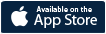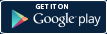Bring Your Own Maps
Approach to Navigation


How BringGoTM Works
BringGoTMis a connected navigation solution. Connected navigation means that navigation functions through the connection between your smartphone and in-car infotainment unit.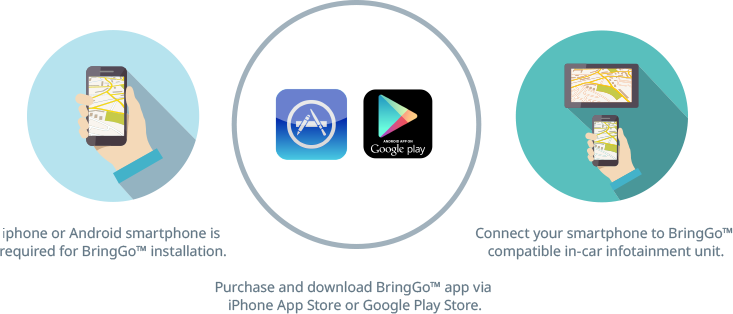
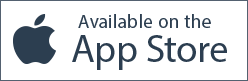
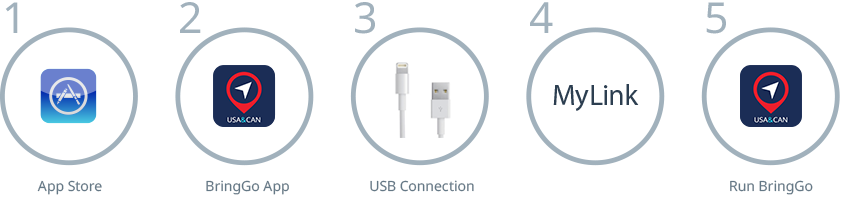
- Download the BringGoTM app for your region from the Apple App Store
- Install the BringGoTM app on your iPhone, choose the maps you wish to download and install.
- Connect your iPhone to in-car infotainment unit using a USB cable.
- Tap (Navigation icon) to begin navigation.
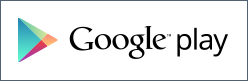

- Download the BringGoTM app for your region from Google Play Store and install the BringGoTM app on your AndroidTM smartphone.
- Start BringGoTM and turn location services on, choose the map your wish to download and install.
- Turn on Bluetooth on your smartphone.
- For MyLink infotainment unit: Go to: [Settings]>[Connection Settings]>[Bluetooth Settings]>[Pair Device]>[Search Bluetooth Device].
For IntelliLink infotainment unit: Go to: [Settings]>[Connection Settings]>[Bluetooth Settings]>[Bluetooth Device List]>[Search Bluetooth Device]. - After a few moments, your Android smartphone should appear in the list. Tap the smartphone name and then accept the pairing
requests to enable the connection. - Tap [Navigation icon] to begin navigation.
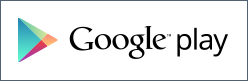
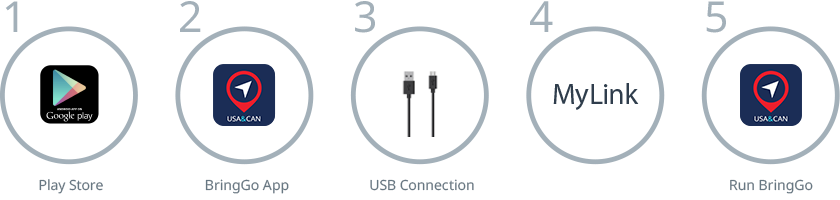
- Download the BringGoTM app for your region from Google Play Store and install the BringGoTM app
on your AndroidTM smartphone. - Start BringGoTM and turn location service on, choose the maps you wish to download and install.
- Connect your AndroidTM to in-car infotainment unit using a USB cable.
- Tap [Navigation icon] to begin navigation.